Google Video Schema Markup Generator For Blogger
Get videos on Google with schema markup
Google Search is an entry point for people to discover and watch videos. While Google tries to automatically understand details about your video, you can explicitly provide information, such as the description, thumbnail URL, upload date, and duration, by marking up your video with VideoObject. Videos can appear in Google Search results, video search results, Google Images, and Google Discover.
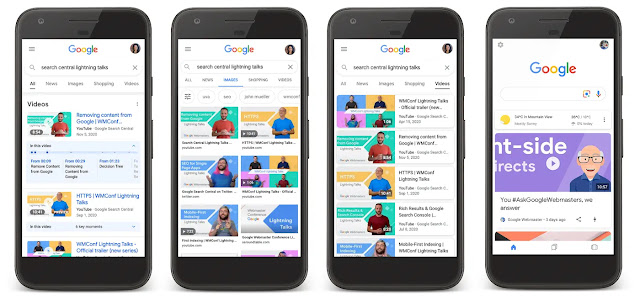
Based on how you mark up your content, your videos may also be eligible for the following video enhancements:
LIVE badge: Get a LIVE badge added to your video by marking your video with BroadcastEvent. The LIVE badge can be applied to any public video that is live-streamed for any length of time. Here are a few examples:
- Sporting events
- Awards shows
- Influencer videos
- Live streaming video games
Make sure you follow the LIVE badge guidelines and use the Indexing API to make sure Google crawls your page at the right time.
Home activities: Help people find activities to do at home. When people search for activities to do at home, videos and online events appear in an immersive rich result. By adding Video structured data, your videos may already be eligible for this rich result, with no additional steps needed.
For more information about feature availability, guidelines, and examples, see Home activities.
Video structured data, your videos may already be eligible for this rich result, with no additional steps needed.For more information about feature availability, guidelines, and examples, see Home activities.
The key moments feature is a way for users to navigate video segments like chapters in a book, which can help users engage more deeply with your content. Google Search tries to automatically detect the segments in your video and show key moments to users, without any effort on your part. Alternatively, you can manually tell Google about the important points of your video. We will prioritize key moments set by you, either through structured data or the YouTube description.
- If your video is hosted on your web page, there are two ways that you can enable key moments:
Clipstructured data: Specify the exact start and end point to each segment, and what label to display for each segment.SeekToActionstructured data: Tell Google where timestamps typically go in your URL structure, so that Google can automatically identify key moments and link users to those points within the video.
- If your video is hosted on YouTube, you can specify the exact timestamps and labels in the video description on YouTube. Check out the best practices for marking timestamps in YouTube descriptions.
nosnippet meta tag.ItemList structured data.Structured data is a standardized format for providing information about a page and classifying the page content. If you're new to structured data, you can learn more about how structured data works.
Here's an overview of how to build, test, and release structured data. For a step-by-step guide on how to add structured data to a web page, check out the structured data codelab.
- Follow the guidelines.
- Validate your code using the Rich Results Test.
- Deploy a few pages that include your structured data and use the URL Inspection tool to test how Google sees the page. Be sure that your page is accessible to Google and not blocked by a robots.txt file, the
noindextag, or login requirements. If the page looks okay, you can ask Google to recrawl your URLs. - Add the required properties. Based on the format you're using, learn where to insert structured data on the page.
- To keep Google informed of future changes, we recommend that you submit a sitemap. You can automate this with the Search Console Sitemap API.







