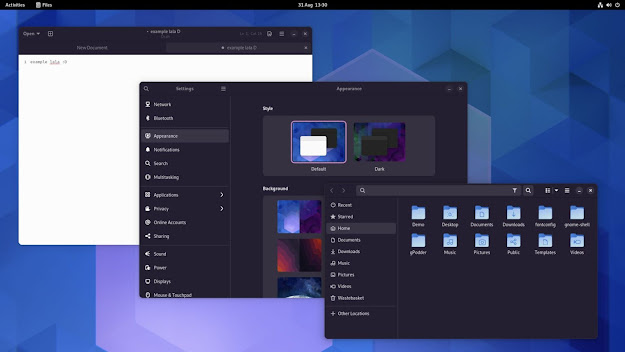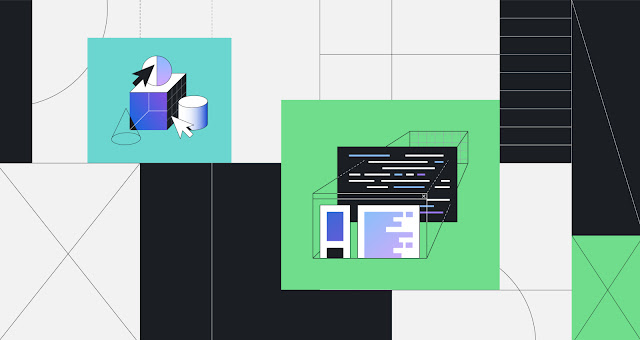How to Install and Use Wine on Ubuntu 18.04
 Wine
is an open-source compatibility layer that allows you to run Windows
applications on Unix-like operating systems such as Linux, FreeBSD,
and macOS. Wine
stands for Wine Is Not an Emulator. It is an interface that
translates Windows system calls into equivalent POSIX calls used by
Linux and other Unix-based operating systems.
Wine
is an open-source compatibility layer that allows you to run Windows
applications on Unix-like operating systems such as Linux, FreeBSD,
and macOS. Wine
stands for Wine Is Not an Emulator. It is an interface that
translates Windows system calls into equivalent POSIX calls used by
Linux and other Unix-based operating systems.Wine isn’t always the best option to run Windows programs on Linux. Not all Windows applications will run in Wine, even if they do, they may not behave in the same way that they normally would. The Wine AppDB database contains a list of applications that have been tested and confirmed to work under Wine.
You can also use a virtualization tool like VirtualBox or VMware , but they require more system resources and a Windows installation.
This tutorial explains how to install Wine on Ubuntu 18.04. We will show you how to install the distro stable version 3.0 and the latest version of Wine 5.0. The same instructions apply for Ubuntu 16.04 and any Ubuntu-based distribution, including Linux Mint and Elementary OS.
Prerequisites
To be able to install new packages on your Ubuntu system, you must be logged in as a user with sudo privileges .
Installing Wine 3.0 on Ubuntu
The Wine packages are included in the default Ubuntu repositories can
be easily installed with the apt package
manager. This is the easiest way to install Wine on Ubuntu. However,
the version included in the repositories may lag behind the latest
version of Wine.
If you are running a 64-bit Ubuntu system, you should enable multiarch, which allows you to install both 64 and 32-bit packages on the same machine. This is needed because most of the Windows applications are 32-bit.
Start by enabling the 32-bit architecture and updating the packages list:
sudo dpkg --add-architecture i386sudo apt updateInstall Wine by typing the following command:
sudo apt install wine64 wine32
Once the installation is complete use the wine
--version command to print the Wine version:
wine --version
At the time of writing this article, the current version of Wine
available in the Ubuntu 18.04 repositories is 3.0.
wine-3.0 (Ubuntu 3.0-1ubuntu1)That’s it. Wine 3.0 has been installed on your Ubuntu machine.