How to Upgrade to Ubuntu 22.04 LTS
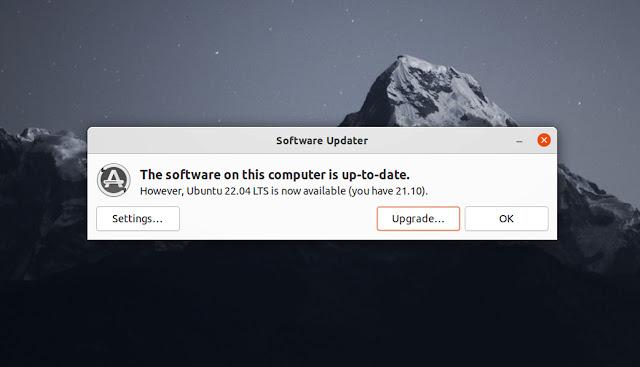
You can upgrade to Ubuntu 22.04 from an earlier version, and in this post you’ll learn just how easy it is (slight spoiler, sorry).
This guide is written for two types of users: those who want to make the jump from the incumbent LTS to the upcoming LTS, as well as those who want to upgrade to Ubuntu 22.04 from Ubuntu 21.10 (reminder: support for that release ends in a few months).
You do not need to download an .iso from a server, flash it to a USB, and put your precious files at direct risk from a clean install.
Instead, you can upgrade to Ubuntu 22.04 directly.
All you need is an internet connection, a spare 10-15 minutes, and a mouse and keyboard that work.
But be smart; before you do anything you should backup important files, system settings, dot files, and other critical content you’d be be low-key livid to lose.
How to Upgrade to Ubuntu 22.04
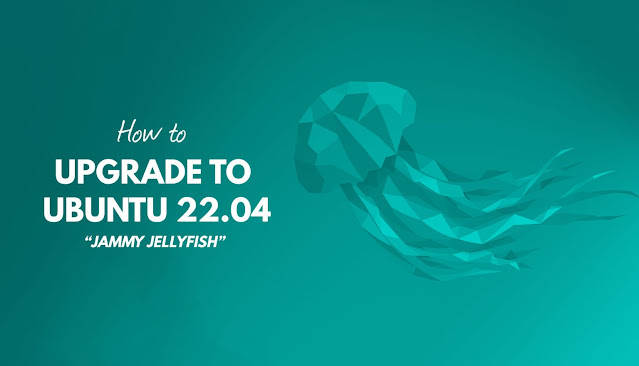
Ubuntu 22.04 LTS was released on April 21, 2022. It come with 5 years of app and security updates meaning you can install it now and get support until July 2027 — which is pretty awesome!
You can upgrade to 22.04 from either Ubuntu 20.04 or Ubuntu 21.10. If you run Ubuntu 18.04 LTS you have to upgrade to 20.04 first. Annoying, but necessary; you can’t queue jump without doing a fresh install.
To upgrade to Ubuntu 22.04 you need:
- A working internet connection
- A fully-updated 64-bit Ubuntu 20.04 LTS/Ubuntu 21.10 install
The steps needed are below, and they differ depending on your Ubuntu version. Be sure to read through the relevant section carefully before you begin.
Upgrading from Ubuntu 20.04 LTS
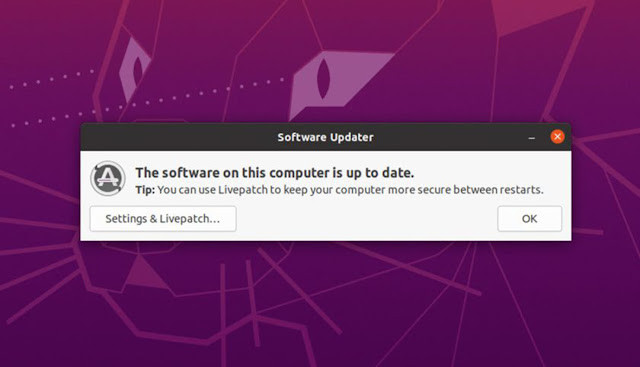
Okay, so Ubuntu 22.04 has been released and you want to upgrade. But when you go to check for a new update you’re told you’re up to date and no new release is available, like in the screenshot above.
What’s going on?
If you use Ubuntu 20.04 LTS you will not be notified about the Ubuntu 22.04 upgrade until late July/August 2022. This is when the first point release in the Jammy cycle is due for release. This short delay is a standard practice aimed at maximising stability (which is what an LTS is all about, after all).
You can upgrade to Ubuntu 22.04 from Ubuntu 20.04 before the first point release but you’ll need to go the long way around: upgrade to Ubuntu 21.10, and then upgrade that to 22.04.
First, tell this version of Ubuntu that it’s okay to “see” non-LTS versions:
- Open Software & Updates tool
- Click the “Updates” tab
- Change “Notify me of a new Ubuntu version” to “For any new version”
Second, open a new Terminal window (or press ctrl + t) and run this command:
sudo do-release-upgrade
What does it do? It checks for a newer release, disables all third-party PPAs, and rewrites your system’s apt list to point to impish branches (from where it fetches updated packages required to complete your upgrade).
Do not press any other button(s) after you issue the command. Wait for it to calculate the changes. Provided that your internet connection is reliable, proceed as directed. If you choose to abort the upgrade after this point you MUST re-enable the focal (20.04) repos manually. This is NOT done automatically.
The bulk of the upgrade happens automatically. You won’t need to do anything but wait (and watch all the command line text fly by in the terminal). Don’t abandon your system entirely as, config dependent, you could be asked to press Y or N to auth a package overwrite at some point in the process (and things won’t carry on until you do).
Once the upgrade is complete just reboot your computer to enjoy the refreshed Impish experience. But don’t get cosy: you’ll next need to upgrade to Jammy Jellyfish…
Upgrading from Ubuntu 21.10
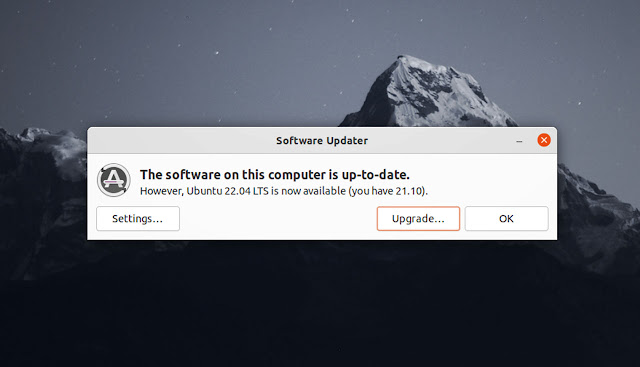
To upgrade Ubuntu 21.10 to Ubuntu 22.04 after April 21, 2022 all you need to do is wait for your system to tell you it’s available. Provided you install all (yup, all) updates available the Software Updater tool will tell you that “Ubuntu 22.04 LTS is now available (you have 21.10)”.
Click the ‘Upgrade…’ button in this dialog to …Well, I’m sure you can work the rest out!
If you want to upgrade to Ubuntu 22.04 from 21.10 from the command line instead you can do so, just run:
sudo do-release-upgrade
This command checks for a new version, disables all third-party PPAs, and rewrites your system’s apt list to point to jammy development branches (from where it fetches updated packages required to complete your upgrade).
Do not press any other button(s) after you issue the command. Wait for it to calculate the changes. Providing your internet connection is reliable, proceed as directed.
If you choose to decline the upgrade when prompted you WILL need re-enable the impish (21.10) repos manually. This is NOT done automatically.
While majority of the upgrade happens automatically don’t abandon your system entirely as, config dependent, you may be required to press Y or N to okay the odd package overwrite during the process (and it won’t budge until you do so).
Once done, just reboot your system when prompted to enjoy the refreshed Jammy Jellyfish experience firsthand.







