Best PDF Editors for Linux to Edit the PDF Content and Extract Pages to Merge in Other PDF Files
Almost all Linux distributions come with a PDF viewer but not necessarily a PDF editor. Don’t worry. There are plenty of PDF editors for Linux that you may install and use.
For the most part, you may be looking to achieve some basic tasks like merging, deleting pages, and similar on a PDF editor. But, you may also have a reason to edit the content in a PDF file.
So, when I talk about how to edit PDF files in Linux, it’s for both the use-cases i.e basic and advanced usage.
In other words, PDF editors can be categorized as follows:
- PDF editors that let you edit the content (annotate, highlight, change text, add/remove images etc)
- PDF editors that let you modify the files by merging files, splitting files, extracting pages from files etc.
In this article, I’m going to list the best PDF editors available for Linux accordingly.
Best PDF editors for Linux for editing the content of the PDF files

Just to be clear, I’ve tested this on Pop OS 20.04, but you can easily try them on other Linux distributions as well.
1. LibreOffice Draw

Key Features:
- Edit the text in a file
- Add text/images in the file
- Manipulate the existing content
- Supports creating PDF files
- Cross-platform
LibreOffice draw provides a handy way of editing a PDF file. If your requirements are limited and mostly text editing in a PDF document, Draw will serve your purpose. It may not be a full-fledged PDF editor and comes with some limitations but it’s worth trying out.
In case you’re curious, we also have a detailed article on how to edit PDF files using LibreOffice Draw.
How to install LibreOffice?
LibreOffice is free, open source, and comes bundled with most of the distributions. You will not find it as a separate software — but as a part of the LibreOffice suite.
You can follow the official installation instructions to get LibreOffice on Linux.
2. Okular

Key Features:
- Different annotation options as part of its review feature
- Cross-platform
Okular is a popular free and open source document viewer developed by KDE which includes basic PDF editing features.
Once you open a PDF file in Okular, you can copy a part of the text to the clipboard by selecting it, or save it as an image.
You can navigate your way through Tools > Reviews menu to get other options like adding pop-ups notes, inline notes, freehand line drawing, highlighter, stamp, and other features.
Okular can pretty much handle your basic PDF editing tasks, however, for advanced editing, it may not be that much useful.
How to install Okular?
Okular is available in the software repository of almost all major Linux distributions. You can install it from your software center.
In either case, you can also build it from the source through KDE’s website.
3. Scribus

Key Features:
- Highlight text content
- Add text boxes and other elements
- Move the existing text of a PDF file to re-position it or delete it
Scribus isn’t exactly a PDF editor — but it offers the necessary features to highlight, add content, and a few more things in a PDF file.
It is a useful open-source desktop publishing tool that you can use to make advertisement posters, and write books among other things. For PDF editing, you can surely use it to highlight the text, move the text, add texts, and other objects to improve the PDF file.
Also, it’s a cross-platform open-source tool which makes it even more interesting.
How to install Scribus?
You should find it listed in your software center to easily get it installed. In either case, you can also opt for the Flatpak package available.
I’d suggest going through our Flatpak guide if you don’t know about it.
Also, you can check out its official download page for more options for FreeBSD, macOS, Windows, and others.
4. Qoppa PDF Studio [Not FOSS]

Key Features:
- Edit text contents and properties, shapes and path objects, move and resize images and optimize PDFs to reduce file size.
- Add sticky notes, text boxes, freehand annotations, hyperlinks, headers, footers etc.
- Add password to a PDF document and digitally sign a PDF document.
- Supports advanced features, such as text search, touch mode for laptops, comparing two PDFs side by side, rulers and grid views.
- Cross-platform
PDF Studio is a commercial PDF editor from Qoppa Software that has all the necessary editing features. You can create, review and edit a PDF file.
It’s not a free software, but at least you can try out the full version as a trial. Also, it’s good to see that they offer a one-time purchase. You can compare the editions on their official website and opt for the best one.
How to install PDF Studio?
You can get the .deb package from its official download page and get it installed on Ubuntu distros. If you don’t know, read our guide on how to install DEB files to learn about it.
For any other Linux distribution, you can just download the installer script available on the official download page and type in the following command from the target directory. The file name may be different — so make sure you verify that.
sh ./PDFStudio_linux.sh5. Master PDF Editor [Not FOSS]

Key Features:
- Add or edit text in a PDF file, insert images, change the size of objects and copy objects from a PDF file to the clipboard
- Provides powerful annotation tools, such as sticky notes, measuring tools and shapes as well as enhance capabilities such as strike through, underline and highlights
- Support creation, editing and filling of PDF forms
- Edit scanned documents and documents containing images
- Merge or split a PDF file; create, edit or remove bookmarks
- Supports digital signature and much more
- Cross-platform
Master PDF Editor is yet another proprietary application for editing PDF files. With Master PDF Editor, you can do almost everything, ranging from editing a PDF file to edit scanned documents.
You can use it for free — but the unregistered version will have a watermark in your PDF files. If you want to get rid of the watermark, you can choose to purchase it.
How to install Master PDF Editor?
Both .deb and .rpm packages are available to download and you can get them from its official download page.
You will also find a Flatpak package on Flathub that you can install. If you don’t know about Flatpak, you may want to follow our tutorial on using Flatpak in Linux. So, you may not find it in your software center unless it supports Flatpak.
6. Xournal++

Key Features:
- Enhance note-taking
- Scientific equation/formula support
- PDF annotation
- Shape recognizer text
- Layer support
Primarily, Xournal++ is a tool for handwritten notes. But Xournal++ provides a PDF annotation tool, which can be used for basic PDF editing like highlighting, adding text, drawing figures, etc.
Xournal++ supports additional useful tools such as shape recognizer, text, and image addition to PDF, ability to add vertical space between annotations, multiple layers, etc.
How to Install Xournal++?
You can find the .deb package and AppImage file on its GitHub releases section.
In either case, you can also get the Flatpak package or Snap to install it on any Linux distribution.
Best PDF Editors for Linux to merge, split and extract PDF files
If you don’t really want to edit the content of a PDF file, you have still a lot of things to do like merging, deleting, editing the layout, and so on. So, for all those requirements, let me highlight a few more options:
7. PDF Mix Tool

Key Features:
- Merge files
- Rotate pages
- Split, extract, delete, and add pages
- Edit layout of the pages
PDF Mix tool is an impressive open source application for basic PDF file editing tasks that includes extracting pages, deleting, adding, or merging files.
If you’re curious, we also have a separate article for PDF Mix Tool to explore more about it along with the installation instructions. You can also head right to the official website to download it.
8. PDFsam

Key Features:
- Split, merge, rotate, and extract files
- Optional paid editions to edit PDF files with more advanced features to edit the PDF content
- Cross-platform
PDFsam (basic edition) is a free and open-source tool that lets you easily split, merge, rotate, and extract PDF files.
You may not get the ability to edit the content of a PDF file — but it offers two paid editions with yearly subscription plans (on their official website). You get more advanced features if you want them and like PDFsam in general.
How to install PDFsam Basic?
PDFsam Basic should be available in the software center of your Linux distribution. In either case, you can head to its official download page to get the portable archive file or the .deb file.
As usual, you can follow our guide to install deb files if you didn’t know already.
9. PDFArranger
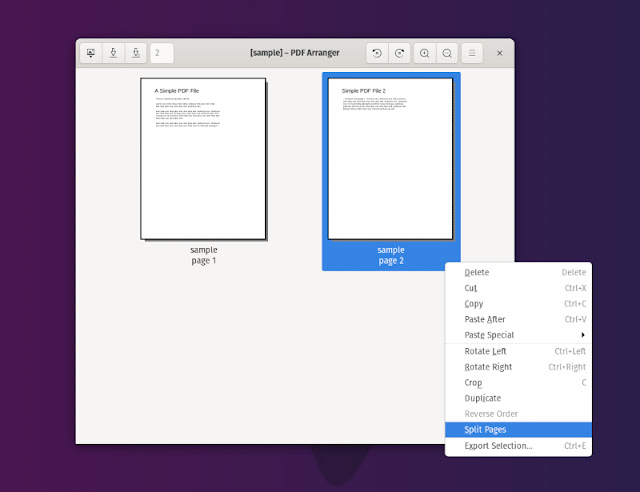
Key Features:
- Rotate pages
- Split/Delete pages
- Crop pages
- Drag and drop to re-arrange
- Cross-platform (Windows and Linux)
PDFArranger is a simple open-source tool to re-arrange, merge, split, and rotate pages of a PDF file. It is originally a fork of PDF-Shuffler project which is no longer developed.
Unless you’re looking for more features, you should be good to go with this. You can learn more about its features along with the installation instructions in our separate article on PDFArranger.
10. PDF Chain

Key Features:
- Rotate pages
- Add/Delete pages
- Compress PDF
PDF Chain is simply a Graphical User Interface (GUI) for PDF Toolkit (PDFtk). Basically, when you use the GUI, it executes the commands necessary to complete the tasks.
Even though PDFtk isn’t directly available on Linux, there’s a port of PDFtk for Linux that uses Java. You need to have it installed for PDF Chain to work. If you’re curious, you can refer PDFtk GitLab page for installation instructions. But, for the most part, you can just use Synaptic Package Manager to install PDFtk-java.
How to install PDF Chain?
You can install PDF chain from the software center itself. If you’re looking to install it on other Linux distributions, you can refer to the official website for information.
11. PDF Slicer
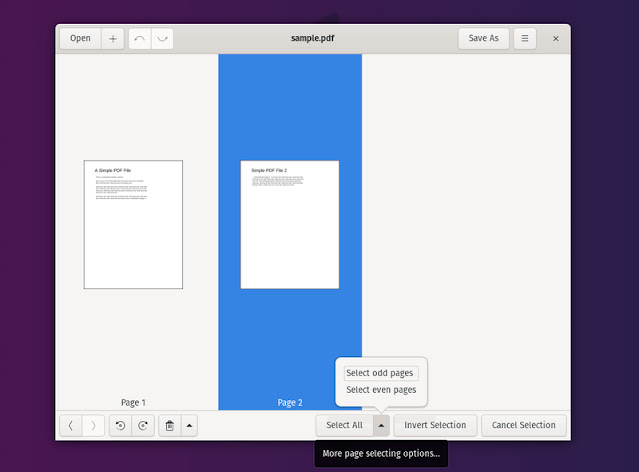
Key Features:
- Rotate Pages
- Merge pages
- Delete pages and rotate pages
PDF Slicer is a quite simple open-source tool that helps you extract, rotate, merge, and render PDF files.
You can find it in the software center or simply install the Flatpak package available. If you’ve missed reading our Flatpak guide, you might want to check that.
Wrapping Up
While most of the options available are completely free and open-source — but for some power users, some paid options and proprietary options also exist on Linux.
So, depending on you what you want, you can try the tools mentioned and decide for yourself.
Did we miss any of your favorite tools available for Linux to edit PDF files? Let me know your thoughts in the comments below.
Like what you read? Please share it with other







