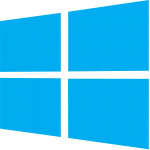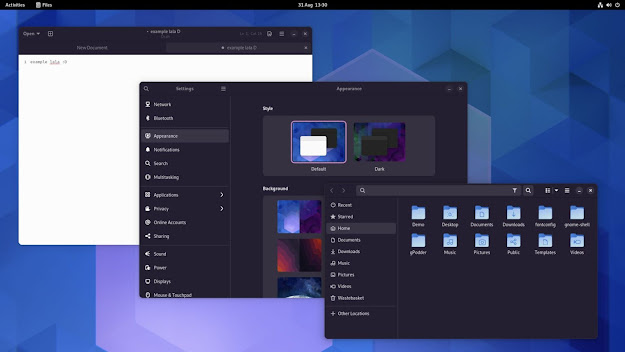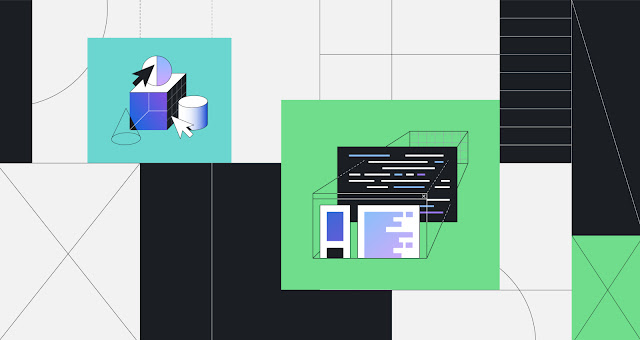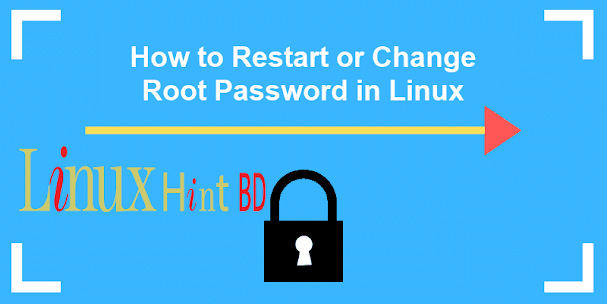How to Bypass Product Key When Install Windows 8.1
Bypass Product Key When Install Windows 8.1 without a Product Key, So you’ve got a Windows 8.1 ISO, but it is not letting you start the installation
before inputting the product key? This is because Windows setup finds out which version to install from the Product Key and hence product key is needed before proceeding with the installation. But what if you want to install and trial Windows 8.1 before purchasing? You can easily force the setup to skip the Product Key check and proceed with the installation.
Skip Product Key Input in Windows 8.1 Setup
To achieve our objective, we need to edit the ei.cfg (edition configuration) file present inside the /sources folder of the ISO image. All we need to do is to provide the version details inside this file so that Windows Setup is not needed to ask for a product key to install the appropriate version relevant to that product key.
- If you are going to install Windows 8.1 using a USB drive, transfer the installation files to the USB and then proceed to step 2. On the other hand if you need to create a DVD, open the ISO using a utility such as Magic ISO so that the structure is not affected.
- Browse to the /sources folder.
- Look for the ei.cfg file and open it in a text editor such as Notepad or Notepad++ (preferred). If the file doesn’t already exist, create a new text document and rename it as ei.cfg
- Now amend the file depending on the version which is included in your particular copy and the version which you want to install. For Professional edition which will be the best bet for most of the users, paste the following context into the ei.cfg file. Make sure that anything that already exists in the file should be cleared first.
[EditionID] Professional [Channel] Retail [VL] 0
- Save the file and run the Windows 8.1 setup again. The setup will not ask for the Product Key anymore.