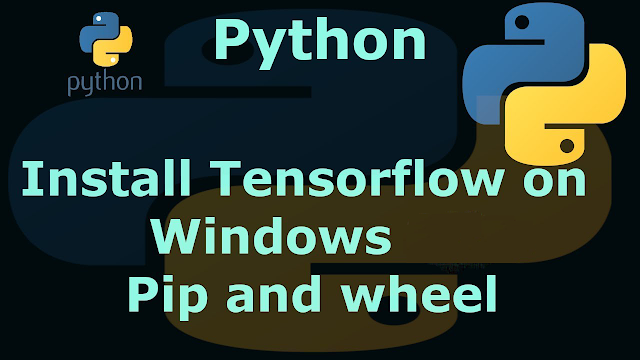Firefox 106 Brings PDF Annotation & Gesture Nav to Linux
I’ve been a bit busy with site design changes and Ubuntu 22.10 release content writing so I missed Firefox 106 being released.
And, y’know what? Firefox 106 is actually a pretty meaty update, even if I’m not a fan of all of its changes. The browser’s rapid release cadence means big new features are few and far between, or introduced slowly over several releases.
Not so here — let’s take a look.
Firefox 106: 4 New Features
Gesture navigation

First off: you know the “gesture navigation” I’ve banged on about since June? Well, is it finally enabled by default, out-of-the-box, ready-to-use in Firefox 106 with Wayland — I can finally stop mentioning it!
If you have a multi-touch trackpad — or touchpad? never sure what the difference is — it means you can use a two finger swipe left to go back to your previously viewed page, and a two finger swipe to go forward to, well, the page you just moved back from 
PDF Annotation
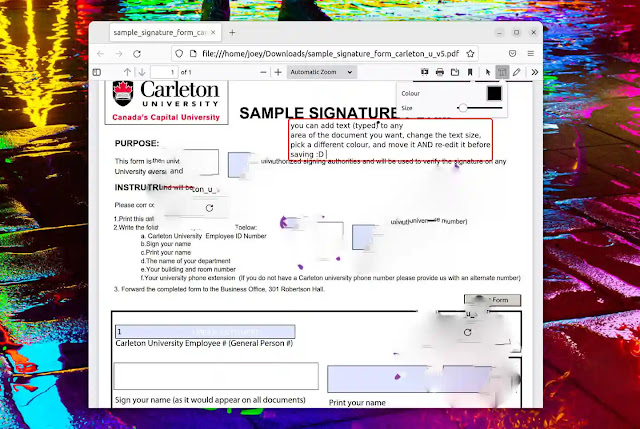
Secondly, Firefox 106 adds PDF annotation features to its built-in PDF viewer. Whenever you load a PDF in Firefox you can click the ‘pencil’ icon to quickly scribble and scrawl all over the document freehand, or use shapes and callouts, or add text. Handy in a pinch.
Tool depending, there are basic settings for size, font, and colour. It’s also possible to select and move annotations you apply over the top of a PDF, which is handy.
One thing to note: on Windows Firefox 106 will assign itself as the default system PDF viewer if the browser is also set as the default browser (well, lest Microsoft release another update that resets it).
Firefox View

The third, but not so shiny part, is that Firefox 106 ships with Firefox View enabled by default. This tab-bar interloper has been around in the beta and highly channels for a while. Reaction to it has been mixed best.
The aim is make it easier to re-open recently closed tabs (well, without needing to dive into your browser history that is). Firefox View also shows tabs open on your mobile devices (if you’re signed-in to a Firefox account and using Firefox on mobile), and promotes Mozilla’s limited-time “Colorways”.
It is reassuring to see Mozilla trying to innovate in this space. Browsers on other platforms have had a similar ‘here are you mobile tabs’ features for a while. And y’know, having a go-to spot to recover prematurely closed tabs is nice.
But, as I recently opined, it’s a bit pushy, I feel. Adding it to the tab bar unasked, and regardless of whether you use Firefox on Android or iOS, is… Awkward.
Still, you can remove Firefox View from the tab strip (or reposition it somewhere else within the toolbars). You can also disable it outright from about:config if you really, really want it banished.
Darker Private Mode
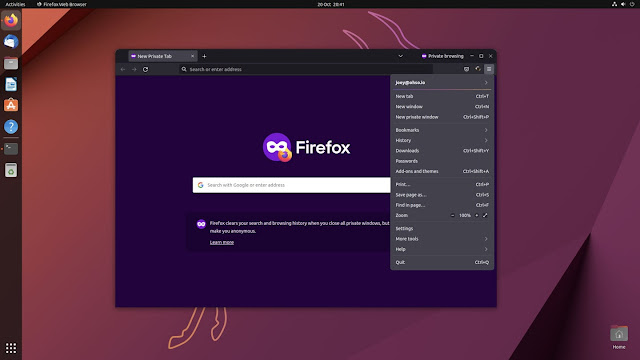
When you open a new Firefox window in “private” mode the whole window is now dark by default on Ubuntu. In previous versions the toolbar and tab area was light. Mozilla say they made the change to “increase the feeling of privacy”.
Download Firefox 106
Do you use the Firefox Snap? You should have Firefox 106 already. If you use the PPA? You should have Firefox 106 already. If you use the binary? You should have Firefox 106 already.
As mentioned, I’m late to this release.
But if you somehow don’t have this release, and you want it, you can download the latest version of Firefox for Windows, macOS, and Linux from the Mozilla website. Mobile versions of the browser vary in features but can be found on the relevant platform app store.



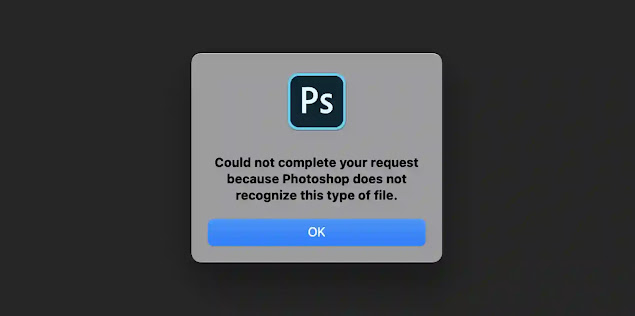
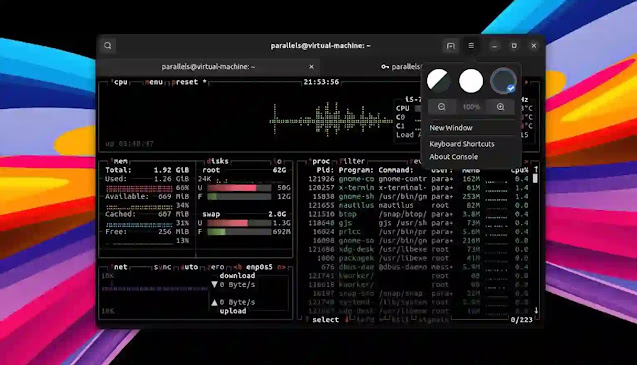


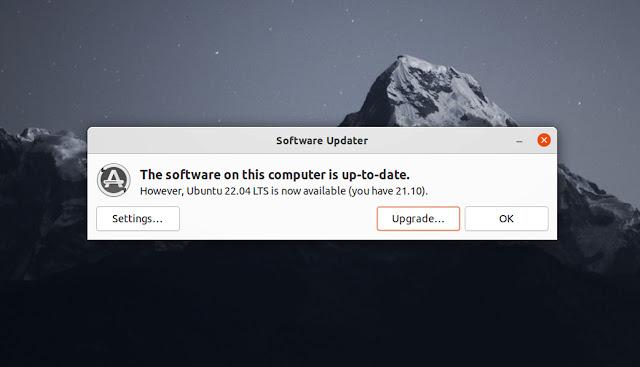
![Forum Template for Blogger [Open Source]](https://blogger.googleusercontent.com/img/b/R29vZ2xl/AVvXsEiv8zaCqhbt9z_NrNuOhYNaPEfzDx4Lq1MxmUT05chyWMdc5st2wRMWI348Z_DiBC3jRP_C5Kjy5Uc60WDt6LSAqKb2vXa0w1cbXDNlvzrDSEChiIpyLEyANOiEFBskL1GUidTatCpiV9YNZz9Xr0dA-OOxLGYHAizczy0LW63USZfv1jkzoKfHFHmcMg/w640-h350/forum-templates-for-blogger.webp)