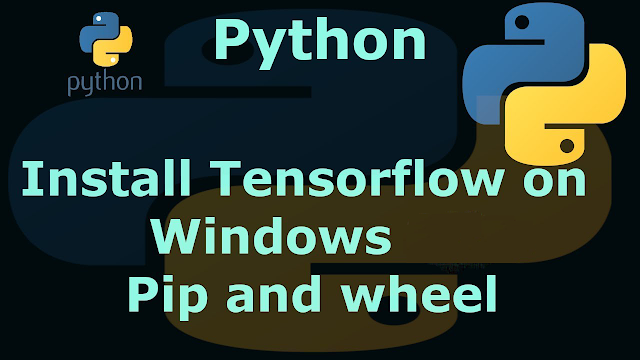How to Install Linux Kernel 6.0 on Ubuntu 22.10
Good news for Ubuntu users as they can now install the latest and greatest Linux 6.0 kernel series on their PCs, or on an Ubuntu-based distribution if it’s based on a supported release. Here’s how!
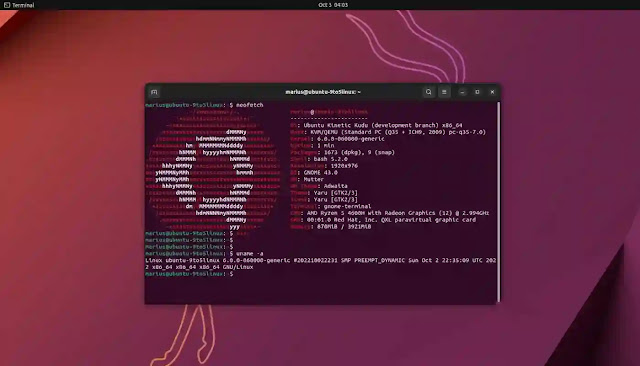
Linux kernel 6.0 is finally here and brings lots of goodies, better performance, improved hardware support, and last but not least bug and security fixes to make your Linux desktop and server experience safer, faster, and more stable.
Linux 6.0 will soon make its way into the stable software repositories of some of the most popular rolling-release distributions like Arch Linux and openSUSE Tumbleweed, and it’s coming to major distro releases this fall, such as the upcoming Fedora Linux 37.
But what about Ubuntu? Well, Ubuntu 22.10 will be released on October 20th and it will ship with Linux kernel 5.19, which will probably reach end of life before Kinetic Kudu hits the streets. This means that you’ll probably want to install a newer kernel, such as Linux 6.0.
If you’re asking why I focused only on Ubuntu 22.10 and not on other Ubuntu releases, the answer is that I don’t recommend installing a short-lived kernel on a long-term supported distro. Therefore, if you’re using Ubuntu 22.04 LTS (Jammy Jellyfish), you should stick with its long-term supported Linux 5.15 LTS kernel for now.
Of course, nothing can stop you to install Linux kernel 6.0 on other supported Ubuntu releases, following the instructions below. But, before you decide to make this step, ensure that you have a recent backup of your most important and precious files!
How to install Linux kernel 6.0 on Ubuntu 22.10 via CLI
First, make sure that your Ubuntu system is up to date by running the command below in the Terminal app or by using the Software Updater utility. If required, reboot your computer before proceeding with the installation of Linux kernel 6.0.
sudo apt update && sudo apt full-upgradeFor this tutorial, we will be using the official kernel packages from the mainline Ubuntu kernel PPA archive, built by the Ubuntu Kernel team. However, even if they’re official, they are not signed, which means that you can’t install them on UEFI/Secure Boot systems if Secure Boot is enabled. As such, you will have to first disable Secure Boot to install Linux kernel 6.0.
Editor’s note: Packages are also available for AArch64 (ARM64), ARMHf (ARM Hard Float), and PowerPC 64-bit Little Endian systems. Also, the linux-headers packages are needed when you have DKMS modules installed, such as proprietary Wi-Fi drivers.
All you have to do to install Linux kernel 6.0 on your Ubuntu 22.10 computer is download the packages listed below by clicking on them, or directly from the mainline Ubuntu kernel PPA archive linked above, in a folder on your Home directory.
MANDATORY:
https://kernel.ubuntu.com/~kernel-ppa/mainline/v6.0/amd64/linux-image-unsigned-6.0.0-060000-generic_6.0.0-060000.202210022231_amd64.deb
https://kernel.ubuntu.com/~kernel-ppa/mainline/v6.0/amd64/linux-modules-6.0.0-060000-generic_6.0.0-060000.202210022231_amd64.deb
OPTIONAL:
https://kernel.ubuntu.com/~kernel-ppa/mainline/v6.0/amd64/linux-headers-6.0.0-060000-generic_6.0.0-060000.202210022231_amd64.deb
https://kernel.ubuntu.com/~kernel-ppa/mainline/v6.0/amd64/linux-headers-6.0.0-060000_6.0.0-060000.202210022231_all.debOnce the Linux 6.0 kernel packages have been downloaded, it’s time to install them. Open the Terminal app or access a virtual terminal (VT) using the Ctrl+Alt+F1-6 keys, navigate to the folder where you’ve downloaded the new kernel packages (e.g. cd ~/Downloads), and run the command below to install them.
sudo dpkg -i *.deb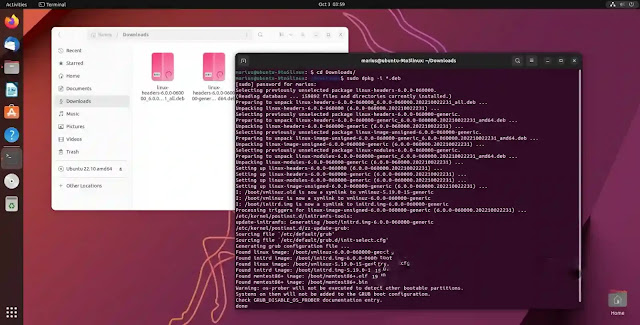
Wait until the installation process is complete and then reboot your computer. That’s it, you’re now running Linux kernel 6.0 on your Ubuntu 22.10 (Kinetic Kudu) computer.
How to install Linux kernel 6.0 on Ubuntu 22.10 via Mainline Tool
An alternative method of installing Linux kernel 6.0 in Ubuntu is by using the Mainline tool from the cappelikan PPA. Simply run the commands below in the Terminal app to install the Mainline tool in your Ubuntu distribution, and then run the application to install the latest available Linux 6.0 kernel packages.
sudo add-apt-repository ppa:cappelikan/ppa
sudo apt update
sudo apt install -y mainline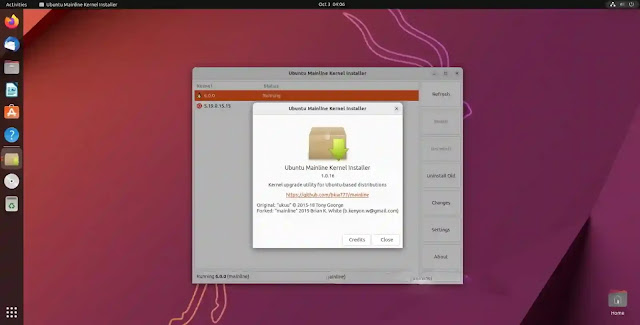
With this method, you will be automatically notified when newer Linux 6.0 versions are available, which you’ll be then able to install with a single mouse click. In addition, the Ubuntu Mainline Kernel Installer will make it a lot easier to uninstall kernel packages in your Ubuntu system.



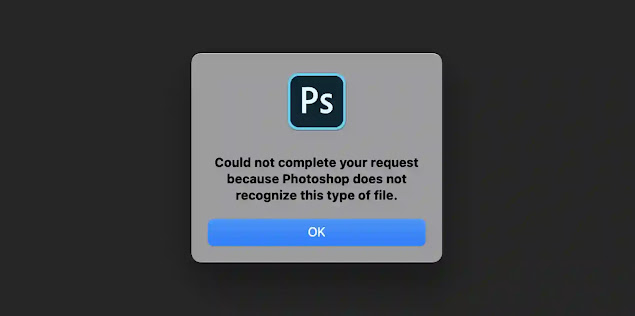
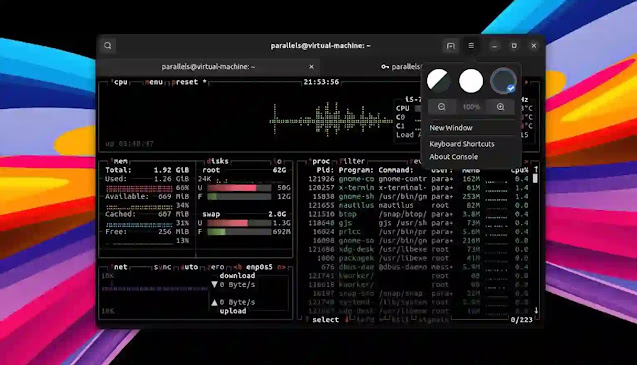


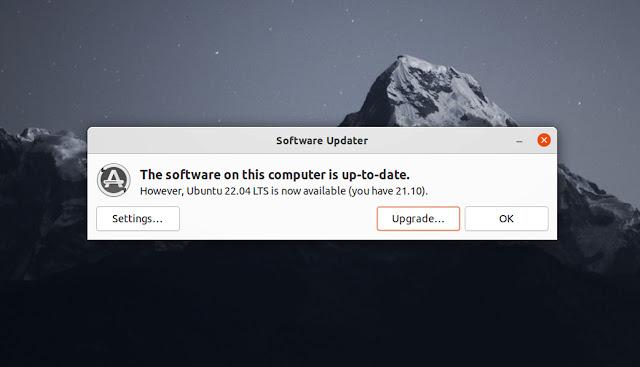
![Forum Template for Blogger [Open Source]](https://blogger.googleusercontent.com/img/b/R29vZ2xl/AVvXsEiv8zaCqhbt9z_NrNuOhYNaPEfzDx4Lq1MxmUT05chyWMdc5st2wRMWI348Z_DiBC3jRP_C5Kjy5Uc60WDt6LSAqKb2vXa0w1cbXDNlvzrDSEChiIpyLEyANOiEFBskL1GUidTatCpiV9YNZz9Xr0dA-OOxLGYHAizczy0LW63USZfv1jkzoKfHFHmcMg/w640-h350/forum-templates-for-blogger.webp)