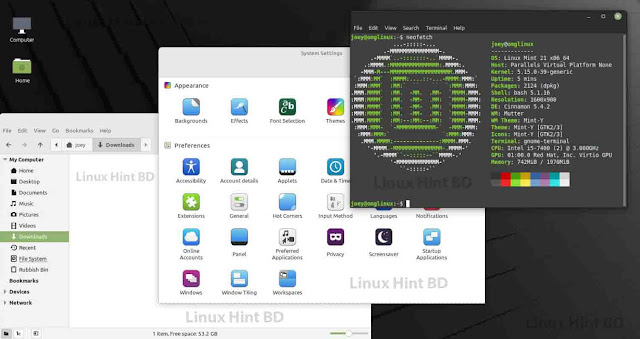How to create a new virtual machine in ubuntu 20.04
How to run Ubuntu Desktop on a virtual machine using VirtualBox.
2. Create a new virtual machine
Click New to create a new virtual machine. Fill in the appropriate details:
- Name: If you include the word Ubuntu in your name the Type and Version will auto-update.
- Machine Folder: This is where your virtual machines will be stored so you can resume working on them whenever you like.
- Type: Linux
- Version: Ubuntu (64-bit)
On the next screen, you will be able to select the amount of RAM from your main PC that the virtual machine will access. Be sure to remain inside the green bar to ensure you can continue to work outside of the VM whilst it’s running!
Note: If you select Expert Mode, you will be given the option to set all of these parameters in one go. Useful for future setups!
It’s fine to use the default settings for now.
After that, you can select how much of your hard disk your VM will use.
The type of hard disk depends on whether you use VirtualBox with other VM software. For now, we can leave this as a VDI.
Then you can choose whether the hard disk is dynamically allocated (up to the limit we will set on the next screen), filling up as the VM requires it. Otherwise, we can tell it to allocate the full amount of memory right from the start. This will improve performance but may take up unnecessary space.
We’ll leave it as dynamically allocated for this tutorial.
Finally you can set the maximum amount of memory your VM can access.
After this click Create to initialize the machine!