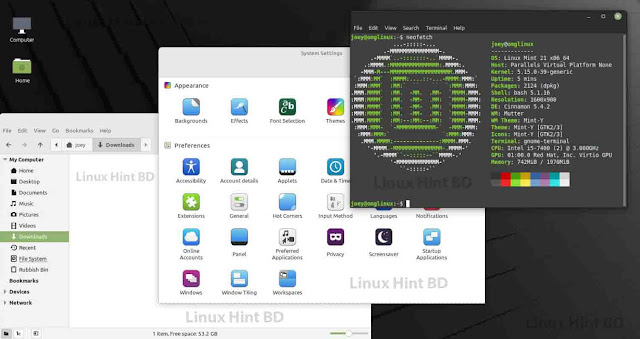How to install virtual box in ubuntu 20.04
1. Overview
In this tutorial, we’ll walk you through one of the easiest ways to try out Ubuntu Desktop on a virtual machine. VirtualBox is a general purpose virtualiser that is available across Linux, Mac OS and Windows. It’s a great way to experience Ubuntu regardless of your current operating system.
We will cover the fastest way to get started with VirtualBox, followed by some more advanced configuration options.
Note: This tutorial will also work for other distributions, so try it out with some of the Ubuntu flavours as well!
What you’ll learn
- How to install and configure VirtualBox
- How to import an Ubuntu image
- How to run a virtual instance of Ubuntu Desktop
- Further configuration options
What you’ll need
- A PC with internet access!
Download an Ubuntu Image
Duration: 3:00
You can download an Ubuntu image here. Make sure to save it to a memorable location on your PC! For this tutorial, we will use the Ubuntu 20.04 LTS release.
Download and install VirtualBox
Duration: 5:00
On Mac OS or Windows you can download VirtualBox from the downloads page here.
This page also includes instructions to download VirtualBox for Linux. However, on Ubuntu, you can find VirtualBox by simply searching for it in the Ubuntu Software app.
Once you have completed the installation, go ahead and run VirtualBox.