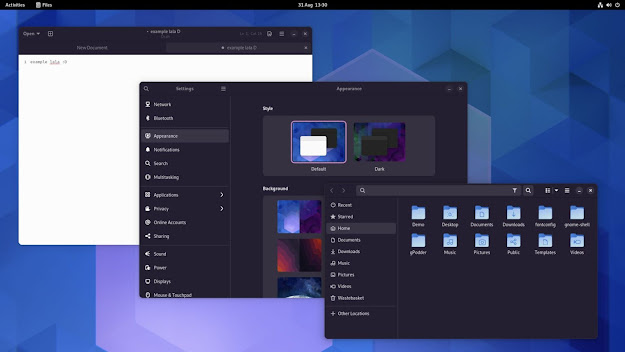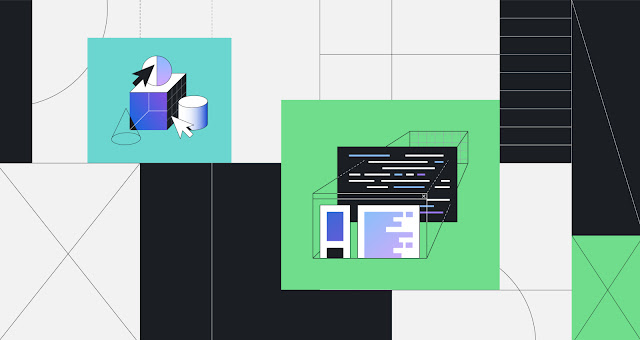How to configure software RAID1 during installation process on Debian
As an example I will configure RAID1 for the root file-system and swap space using two storage devices, without any additional spare devices.
Step 1
Perform normal installation process up to the disk partitioning menu.
Step 2
Select manual partitioning method in the disk partitioning menu.

Step 3
Create empty partition table on each disk used to create RAID1 array.

Step 4
Create partitions on the first disk.

During partition creation process select physical volume for RAID as partition type.

Replicate changes in the same way to the second disk.
Step 5
Execute configure software RAID option.

You will be asked to store changes applied to the partition tables – do it so partitions created in the previous step can be used to create RAID arrays.

Create new MD device for identical partitions on recently configured disks.

Choose RAID1 as device type.

Select 2 as the number of active devices for the RAID1 array.

Select 0 as the number of spare devices.

Select identical partitions on recently configured disks (eg. md0 → [sda1, sdb1] and md1 → [sda2,sdb2]).

Step 6
Create root file-system on the first RAID1 device.

Create swap space on the second RAID1 device.

Select finish partitioning and write changes to disk option to confirm changes applied to the RAID1 devices.

Step 7
Continue installation process up to the install the grub boot loader on a hard disk menu.

By default grub will be installed only on the first disk so switch to the second (ALT + F2) or third (ALT + F3) console before system reboot, and execute the following commands to install it on the second disk.

# chroot /target /bin/bash # grub-install /dev/sdb
See more