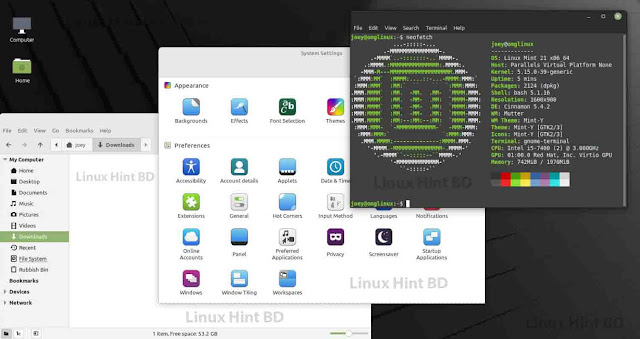How to enable the Windows spotlight wallpaper on Windows 11
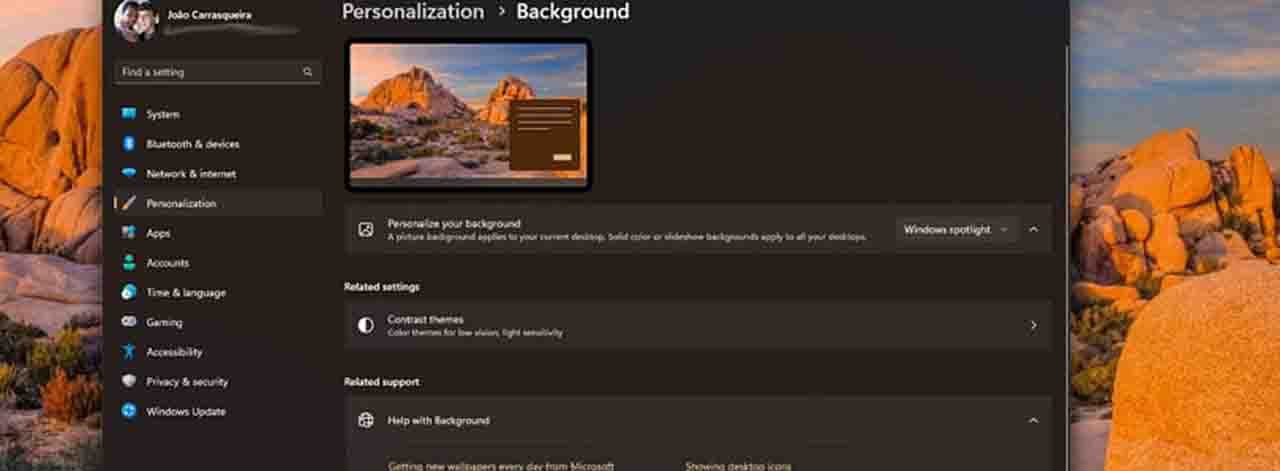
Windows 11 launched on October 5th, 2021 with some huge changes coming from Windows 10, but that wasn’t the end of it. Microsoft is continually adding new features to Windows 11, and one of the more recent ones is the ability to get a selection of daily wallpapers chosen by Microsoft to display as your desktop background. This feature is called Windows Spotlight, and if you’re not sure how to use it, we’re here to show you how to enable this type of wallpaper on your Windows 11 PC.
What is Windows spotlight?
Windows Spotlight is actually not a completely new feature in Windows 11. Microsoft first introduced it in Windows 10, and it brought you daily changing images to the lock screen, what you see before logging into your PC. These are usually pictures from all over the world, sometimes in celebration of special events around the world. This library of images is updated regularly over the internet, so there’s always something new to see. Along with the images, Microsoft usually also includes little messages and notes about them.
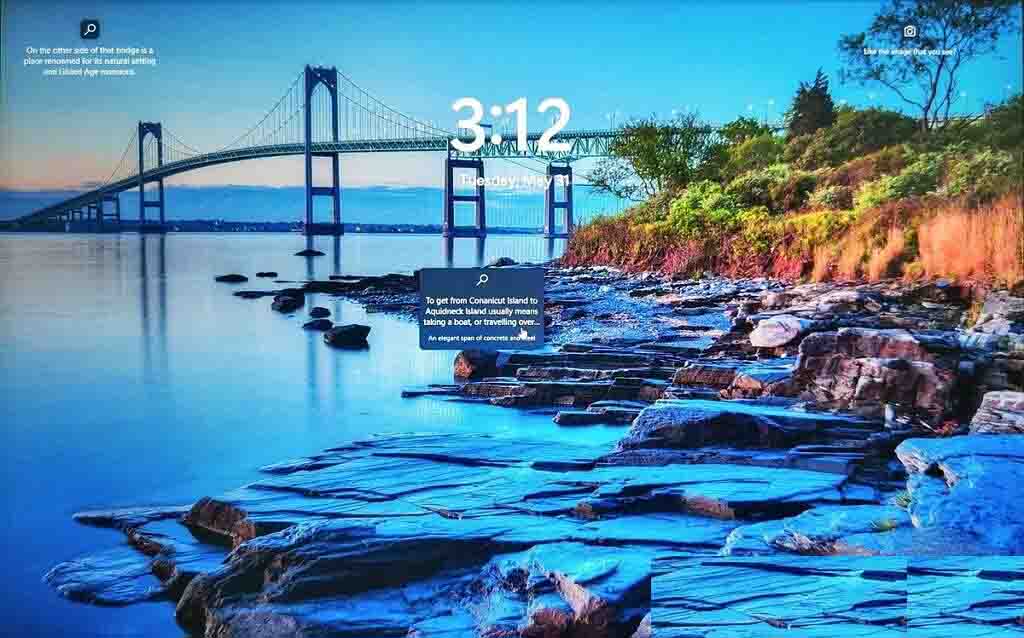
The implementation in the lock screen is also sometimes used as a way to promote certain Windows features or Microsoft Store apps. However, with the desktop background implementation, that’s not the case, you only get the photos from around the world. It’s a great way to see a new place every day, or potentially even find places you’d eventually like to travel to. With the desktop version, you don’t get to see the custom messages like on the lock screen, but there is a button that allows you to see where the photo was taken.
How to enable Windows spotlight wallpaper
Enabling Windows Spotlight is a very simple and straightforward process, but there are some requirements. The first thing you’ll need to do is make sure you’re running Windows 11 build 22000.706 or higher. To do this, go to the Settings app and go to System (it should be the default page) then choose About. If your build number is lower than 22000.706, go to the Windows Update section and download the latest updates.
If you do have the required version number, simply follow these steps to enable Windows Spotlight:
- Open the Settings app.
- Go to Personalization on the side menu, then choose Background.
- Open the dropdown menu next to Personalize your background and choose Windows spotlight.
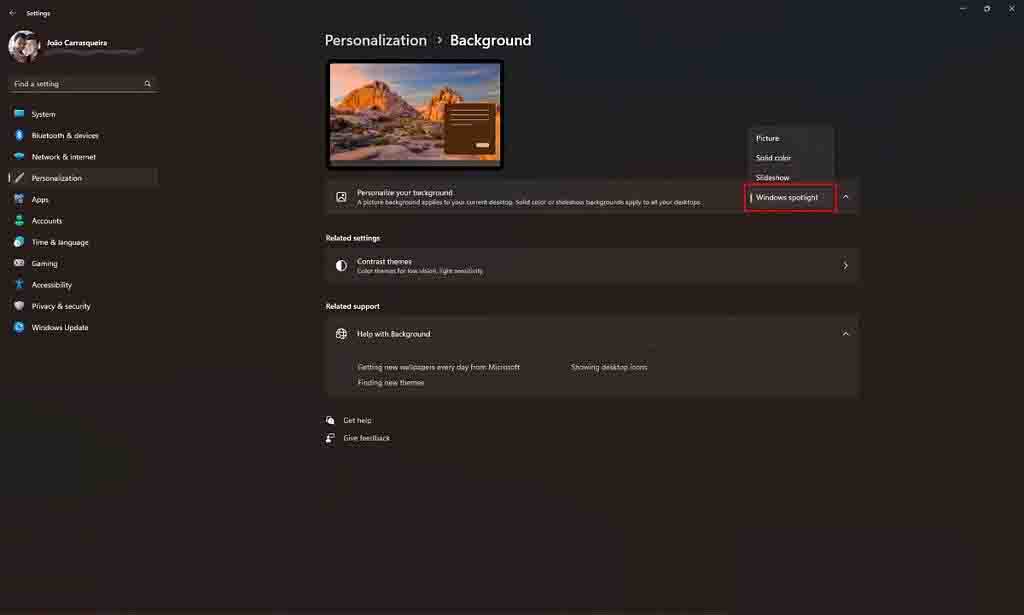
4. You should now be able to see the latest Windows Spotlight wallpaper on your desktop. You’ll also see a new icon on your desktop (unless you’ve chosen to hide all desktop icons), which lets you tell Microsoft whether you like the image and also see where it was taken.
5. If you want to disable this feature, just go back to the same page and choose another background.
And that’s it. You can also set Windows spotlight for your lock screen, though this should be the default setting. If you want to check your settings for the lock screen, simply go back into the Settings app and then choose Personalization -> Lock screen. It will be the first option listed on this page.
And that’s about all you need to know to enable Windows spotlight wallpapers on your Windows 11 PC. If you’re interested in learning more about other new features in Windows 11, check out our guides on how to use virtual desktops or the new Chat with Microsoft Teams integration.