How to Fix Valorant “This Build Of Vanguard Requires TPM version 2.0” Error
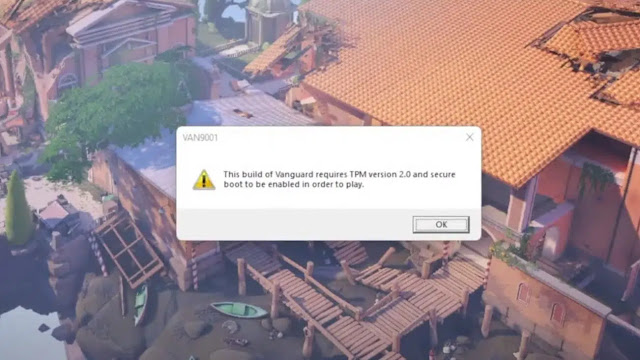
To fix the Valorant “This Build Of Vanguard Requires TPM version 2.0” error, you have to enable Secure Boot and TPM 2.0. These options are located in the BIOS settings. To enter BIOS mode, restart your computing and press the BIOS key set by your manufacturer. The standard keys are ESC, F1, F2, F10, and F12.
Valorant has been trending since its release in 2020. It is one of the best strategic
first-person shooter games you can play on your computer. Riot Games is the creator of this game and has created a lot of buzz over the years, with lots of gamers playing it.
A common error that most Valorant users get is the TPM version 2.0 error with the error code VAN9001. The full error message displayed is:
- This build of Vanguard requires TPM version 2.0 and Secure Boot to be enabled in order to play
The error message has left so many Valorant players in a state of confusion and if you’re one of them, read this article to find out how to fix it.
Why is Valorant showing “This Build of Vanguard Requires TPM Version 2.0” error?
Valorant displays the “This Build of Vanguard Requires TPM Version 2.0” error occurs when your computer doesn’t have Secure Boot enabled, which is a major requirement for Valorant to run on the Windows operating system.
The Valorant software requires the TPM version 2.0 to be available on your computer. The TPM (Trusted Platform Module) is a security chip that protects your Windows from unauthorized access.
How to Fix the Valorant TPM Version 2.0 Errors
When you receive the Valorant TPM 2.0 Error, the first thing you should do is to check whether your computer has all of the necessary requirements for installing and running the program and if there is any problem with the installation process.
Many factors can cause this error, so there is more than 1 possible way to fix it. If you are experiencing the TPM Version 2.0 error on Valorant, check out these steps to fix it:
1. Enable TPM 2.0 and Secure Boot
In order to fix the Valorant TPM Version 2.0 error, you need to enable TPM 2.0 and Secure Boot in your computer’s BIOS settings.
Every manufacturer has a different way of entering BIOS and turning on the Secure Boot option. I recommend that you check these resources for instructions:
2. Check For Windows Updates
Using an outdated version of Windows may be the reason you are getting the Valorant TPM Version 2.0 error.
You have to update to the latest Windows version to ensure that most bugs and issues are fixed. Here’s how to do it:
- Go the Settings app.
- Click on Updates and Security > Windows Update.
- If any updates are available, they will appear in a list on this page. Click on an update and follow the instructions to install it.
3. Turn off Automatic Boot For Discord
This might seem unbelievable at first, but it is one of the leading causes of this particular error on Valorant.
When Discord is allowed to launch at startup and run it the background, it might cause Valorant to display the TPM 2.0 error. Here’s how to disable it:
- Open Discord and click on the gear icon to open User Settings.
- Click on Windows Settings from the sidebar.
- Toggle off the Open Discord option.
- Restart your computer and launch Valorant to check if the error is fixed.
4. Change Boot Mode to UEFI
Some users have had success fixing the Valorant “This Build Of Vanguard Requires TPM version 2.0” error by changing the boot mode to UEFI in their BIOS settings.
To do it, restart your computer and enter BIOS. Now look for the Boot Mode option and change it to UEFI. Save the settings and restart your computer.
5. Delete Valorant and Install Again
A number of users have suggested that deleting Valorant entirely and reinstalling it has fixed the issue.
This can be done searching for Add or Remove Programs and opening it. From there, you will see all the programs installed on your computer. Look for Valorant in the list, right-click on it, and choose Uninstall.
6. Contact Valorant Support
If you are still facing any issues related to the Valorant TPM 2.0 error, the last thing you can do is to contact the Valorant support team directly and ask for their assistance.
You can get in touch with them by submitting a ticket on their website.







