How to install Chrome on Elementary OS 6 Odin
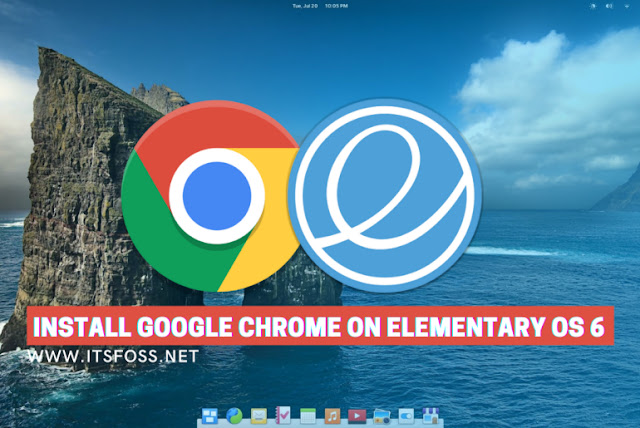
Install Google Chrome Browser on Elementary OS 6 “Odin” using the command terminal. It is a free but propriety software hence that is the reason this internet app is not available in App Center or the official repo of Elementary Linux.
Well, Linux doesn’t deprive of browser out of the box, so the Elementary OS. You will find the one on this Linux that uses Firefox as a base. However, if you are a multiple devices user, for example, an Android one with default Chrome browser with sync feature ON, then for sure you want the same on Linux as well. Therefore, if you want your Chrome browsing history, saved password, and other sync data on Elementary OS as well then follow the below-given steps.
Steps to Install Google Chrome browser on Elementary OS 6
1. Open command terminal
Click on the Applications text with the search icon given on the left top side on Elementary Desktop. All OS-installed Apps will appear. Search for Terminal and run it, when appears.

2. Add Chrome GPG Key
To ensure the packages we download to install the browser are from the official source without any alteration; add the following GPG key signed by Google.
wget -q -O - https://dl.google.com/linux/linux_signing_key.pub | sudo apt-key add -
elementary OS 6 Odin Available to Download Now
3. Add Google Chrome repository on Elementary OS 6
As we know the packages to install the Chrome stable browser version are not available in the based repository of Elementary OS, hence we need to add the one manually.
sudo sh -c 'echo "deb [arch=amd64] http://dl.google.com/linux/chrome/deb/ stable main" >> \ /etc/apt/sources.list.d/google.list'
4. Run Linux system update
Run the system update command to make sure all the installed packages are up to date. Also, this process will refresh the repo cache to let the system recognize the newly added repository.
sudo apt update
5. Command to install Chrome browser on Elementary 6 Odin
We already have added all the things we require to set up the browser, therefore, just execute the single installation command using the APT package manager.
sudo apt install google-chrome-stable
5. Access browser
Again go to the Applications menu and click on the Google Chrome logo. This will open a pop-up asking to set the browser as the default one. Do as per your choice and start surfing.

Steps to Install Google Chrome browser on Elementary OS 6
- Open command terminal.
- Add Chrome GPG Key.
- Add Google Chrome repository on Elementary OS 6.
- Run Linux system update.
- Command to install Chrome browser on Elementary 6 Odin.
- Access browser.







