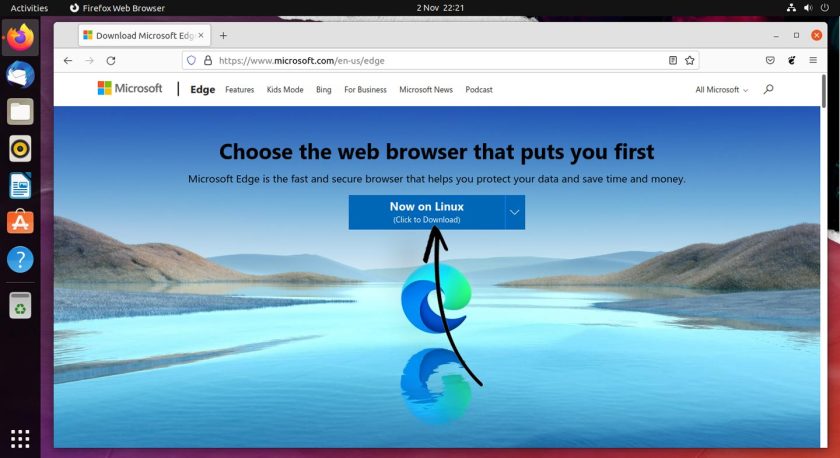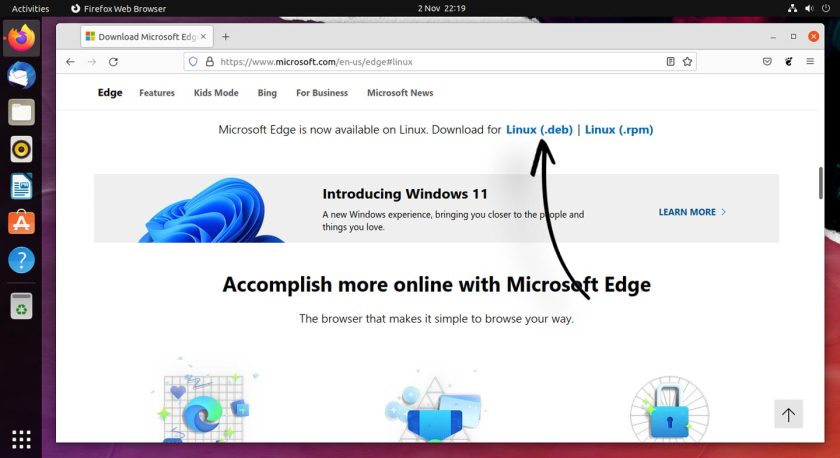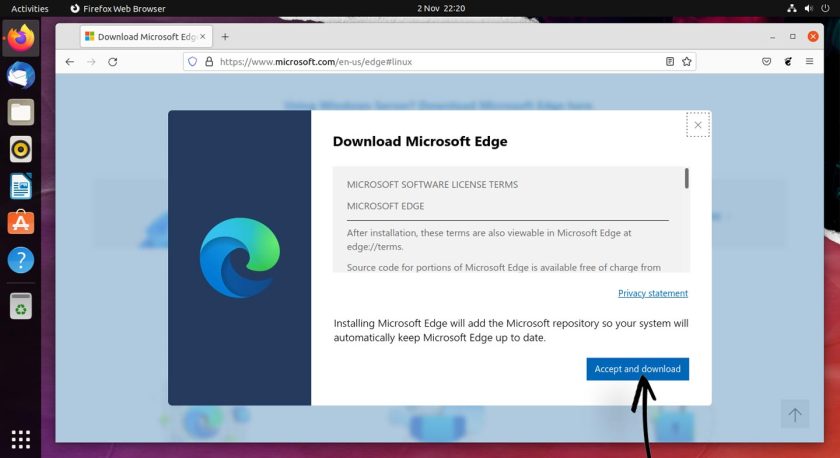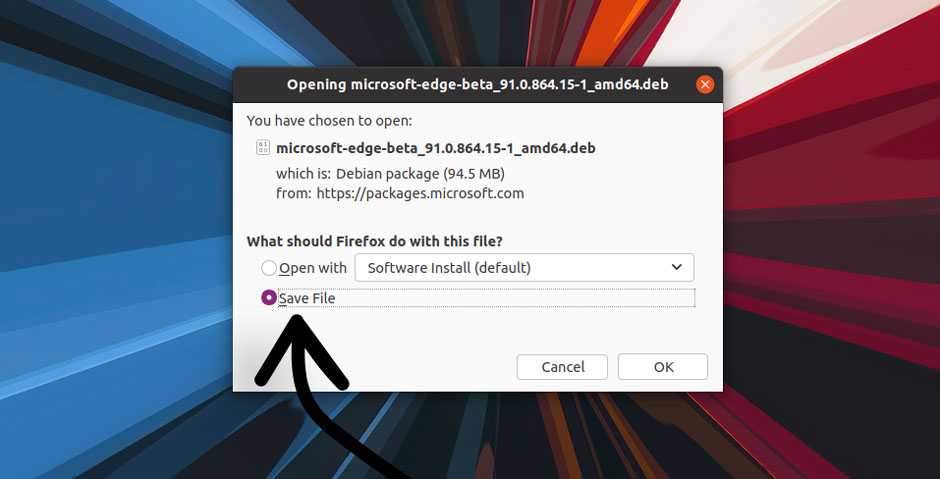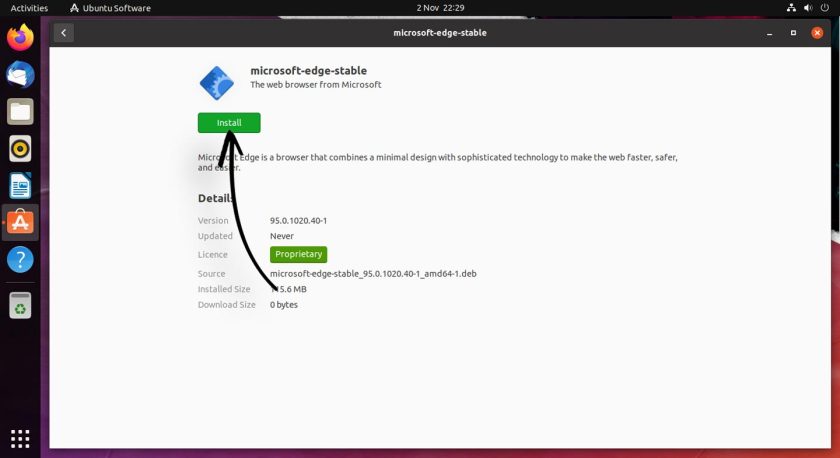How to Install Microsoft Edge on Ubuntu & Linux Mint 21

With Microsoft Edge for Linux now stable we show you how to install it on Ubuntu, Linux Mint, and related Linux distributions.
This guide shows you how to install Microsoft Edge on Ubuntu or any Ubuntu-based Linux distribution such as Linux Mint in two ways: a graphical (GUI) method, and a command line (CLI) method.
It doesn’t matter which method you choose. You can download and install the exact same version of Microsoft’s new-fangled browser. Plus, both methods set things up so that you get future updates when they’re released, automatically.
Microsoft Edge is based on Chromium, the open-source browser engine developed (though not exclusively) by Google. Any website, web app, or web service that works in any Chromium-based browser, such as Google Chrome, will work in Edge too.
Even better: you can install Chrome extensions in Edge too (though Microsoft maintains its own extension hub for browser add-ons).
Read our hands on with Edge for Linux development builds for a broader overview on what works, what doesn’t, and what you should keep in mind if you plan to use it otherwise.
Please note: this article is about how to install Edge on Ubuntu, not why you should install it. You decide which software you use on your system. And if you don’t want Edge? That’s fine! But you probably won’t be reading a “how to” guide on the topic!
How to Install Edge Browser on Ubuntu
Graphical/GUI way
Installing Edge using a graphical user interface is easy as Microsoft provide official installer packages for Ubuntu and Fedora-based distros. You can use these builds to install the browser on your system using your distribution’s package manager.
1. Go to Microsoft Edge Download Page
In any modern web browser visit the official Microsoft Edge download page. The page should show you a big blue “download for Linux” button. Click this.
When you click the button (if you don’t see it, scroll down) you’ll see two Linux download options. Click the ‘Linux (.deb)’ link as this one is compatible with Ubuntu and Ubuntu-based distros:
Before the download can begin you need to agree to Microsoft Edge’s terms of service:
2. Download Edge for Linux
Depending on your browser you may have the option to save or run the download. Opt to save the .deb package to your Downloads folder (or any other directory you can access easily). If you use Firefox this is the “Save File” option:
3. Double click on the installer
Let the download complete then use your file manager to find the Edge Linux installer. Finally, double-click on the saved file to start installing and follow the on-screen prompts.
The official Microsoft Edge repository is added to your system’s list of software sources when you install Edge using this installer. This will ensure you are able to upgrade to new versions of Edge as they’re released using Ubuntu’s Software Updater tool.
4. Open Microsoft Edge
Let the install finish up then open the browser from the Applications grid (or whatever app menu, launcher, etc you use on your system). The browser may take a few seconds to appear the first time you open it as creates the relevant config and cache folders, and reads any applicable settings or preferences from your system.
Terminal/CLI way
Prefer to install software from the command line? We got you covered. Just copy/paste the following commands in to your terminal emulator of choice.
First: the set-up script. This adds the Microsoft Edge repo to your system, and imports the Microsoft GPG key to authenticate packages (so that you can be sure they are what they say they are):
curl https://packages.microsoft.com/keys/microsoft.asc | gpg --dearmor > microsoft.gpg sudo install -o root -g root -m 644 microsoft.gpg /etc/apt/trusted.gpg.d/ sudo sh -c 'echo "deb [arch=amd64] https://packages.microsoft.com/repos/edge stable main" > /etc/apt/sources.list.d/microsoft-edge-dev.list' sudo rm microsoft.gpg
Second step: run this command to actually install Microsoft Edge:
sudo apt update && sudo apt install microsoft-edge-stable
Once done, launch the browser from your favourite app launcher, or run microsoft-edge from a command prompt.
How to Uninstall Edge
So you installed Edge. Grand. And you try it out. Awesome. But what happens if you want to remove it? Well, it’s easy to uninstall Microsoft Edge using the command line.
Just open a new Terminal window and run:
sudo apt remove microsoft-edge-stable
Alternatively you can open the Ubuntu Software app, search for ‘Edge’ by name, click the result, and hit the ‘remove’ button.
Simple!
Summary
That’s it; you learned how to install Microsoft Edge browser on Ubuntu, Linux Mint, and other distributions in this article. All that’s left for you to do now is to open the browser up and start surfing the web!
It remains to be seen if Edge will find a big enough audience on Linux to sustain itself. The browser is up against stiff competition from the likes of Google Chrome, Mozilla Firefox, and Vivaldi.
While most Linux users will shudder at the thought of using it, I think it’s great to have the choice of using Edge on Linux.