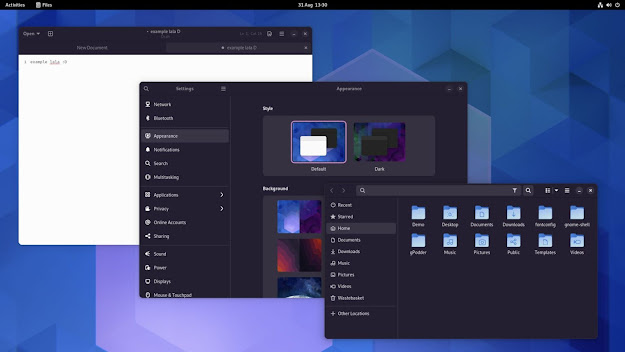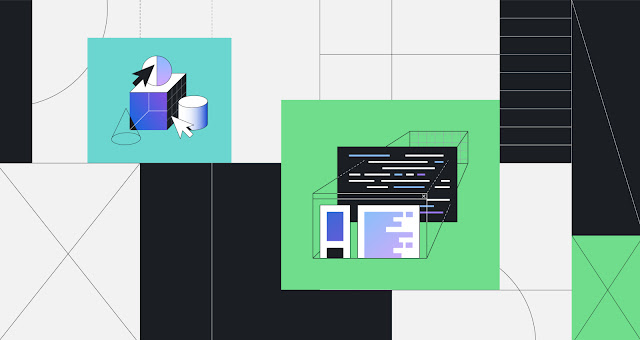VirtualBox 7.0 Boasts VM Encryption, Better Support for Windows 11
VirtualBox, the hugely capable open source virtualisation software, is now even more capable.
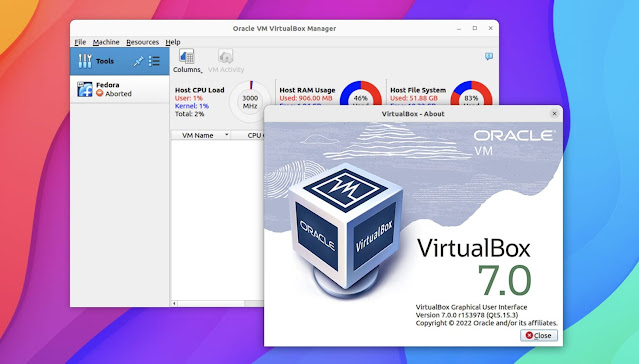
Schlocky intro out of the way, I bring word that VirtualBox 7.0 is available to download for Windows, macOS, and Linux. This is a big update that adds a stack of features and improvements including, most notably, enhanced support for Windows 11.
Yes, with the latest build it’s possible to install Windows 11 in VirtualBox with minimal fuss. This is thanks to the addition of SecureBoot and TPM 1.2/2.0 support. VirtualBox users can, on compatible machines, run the latest version of Microsoft’s OS without workarounds and trickery.
The other “big ticket” item in this update? Full virtual machine encryption. The downside is that this feature is CLI only (for now), but does allow VMs, including VM config logs and saved states, to be securely protected.
Elsewhere the software adds DirectX 11-based 3D support through DXVK; a new Activity Overview of CPU, RAM, I/O, etc accessed the Tools menu; and the Virtual Machine Manager now lets you add cloud VMs and control them like a regular, local VM — nice!
VirtualBox 7.0 is able to atomically update Guest Additions in Linux guests (very handy), and adds the option to wait for a guest VM to reboot before updating them, and touts ‘reworked guest screen re-size functionality’ with ‘basic integration with some of guest Desktop Environments’.
UI tweaks include a reworked new machine wizard that integrates unattended guest OS installation; a new help viewer widget with manual search/navigation; and a new unified Notification Center to show running processes, errors, etc. There’s a sizeable update to the software’s icon theme.
You can download VirtualBox from the project website where the installers are provided for Windows, macOS, Linux, and Solaris machines. Many Linux distros also carry versions of VirtualBox in their repos, though the exact version and/or features available may vary from the version you can get from VirtualBox directly.